Organizing Applications Using the Apps and API Keys
 Organize your applications in the Apps and API Keys so you can better manage your organization's many DynamicPDF CloudAPI Endpoints.
Organize your applications in the Apps and API Keys so you can better manage your organization's many DynamicPDF CloudAPI Endpoints.As your organization's endpoints increase, managing them becomes increasingly important. Although your organization has its own internal strategies for endpoint governance, one easy way you can organize your DynamicPDF API endpoints is through the Apps and API Keys. In this tutorial we use the Apps and API Keys to illustrate one way you can organize using the Apps and API Keys.
Organizing
The Apps and API Keys is designed to be simple way to organize your organization's DynamicPDF API endpoints. Although not designed to replace your organization's endpoint governance, you can organize your endpoints using the Apps and API Keys.
In a nutshell:
- All endpoints must create and use an app key when calling an endpoint. For example, in the following cURL example, it passes an API key as an
Authorizationheader.
curl -X POST "https://api.dpdf.io/v1.0/image-info"
-H "accept:application/json"
-H "Authorization: Bearer DP.xxx-api-key-xxx"
-H "Content-Type: image/png"
--data-binary "@c:/holding/getting-started/getting-started.png"
- The Apps and API Keys allows creating one or more Apps and then creating one or more keys associated with each application.

Figure 1. Apps and API Keys with two applications.
- Reporting will then list the application associated with its associated key.
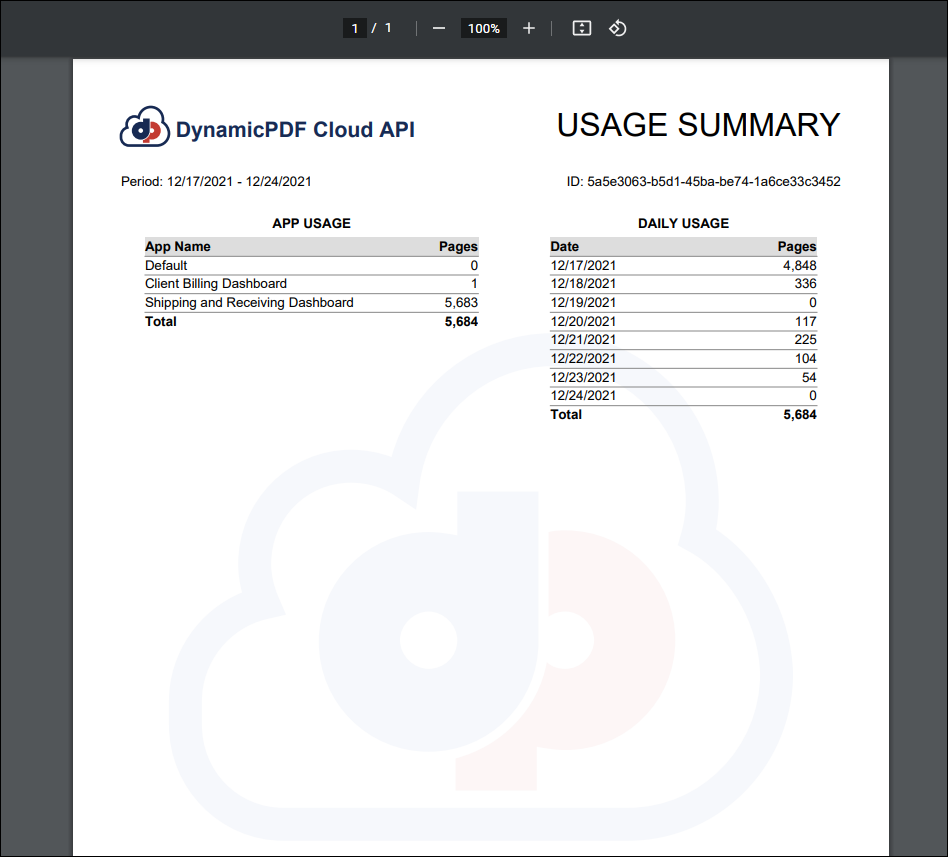
Figure 2. Reporting summary by App Name (default, Client Billing Portal, Shipping and Receiving Portal).
Let's use the Apps and API Keys to organize a couple endpoints by application to illustrate how you can easily organize your reporting.
Simple Example
Assume we have two applications we wish to track usage for: Client Billing Portal and Shipping and Receiving Portal. These are both applications that will use multiple DynamicPDF API endpoints.
- Create two new applications by selecting Add App and then entering the name in the resultant dialog.

Figure 3. Adding an application to Apps and API Keys.
We can now use these app keys in calls to our endpoints for these applications. For example, in the two sample projects, both contain two calls to different endpoints. Both applications use the app key associated with the application entered above.

Figure 4. Reports listing the created applications.
- Run each application several times.
- Navigate to your DynamicPDF API account and select Reporting.

Figure 5. Select Reporting in the Portal to view usage rep
- Notice that the report line items contains the application name.
The next release will also list the endpoint name in the report. It will also allow downloading the report as a JSON document.
Conclusion
This is just one example of how you might wish to organize your DynamicPDF API usage. Creating different applications and using each application's key allows you to more easily keep track of your usage. Future enhancements will allow even more management capabilities such as endpoint name and downloading reports as JSON documents.