Overview
 The DynamicPDF API - a suite of tools for creating PDFs on the cloud - contains everything your organization needs to create and manipulate PDF documents.
The DynamicPDF API - a suite of tools for creating PDFs on the cloud - contains everything your organization needs to create and manipulate PDF documents.The DynamicPDF API has everything you need for generating and integrating professional PDFs into your applications. Use the DynamicPDF Designer to create professional-looking PDFs graphically.
Use the API endpoints to integrate DynamicPDF API's capabilities into your own applications.
-
Designer is an online WYSWYG graphical tool for creating PDF documents and reports using no coding.
-
The API Endpoints are a set of REST API endpoints that you can integrate into your existing applications to create PDF pages, convert images to PDFs, and generate PDFs using DLEX documents created using Designer. You can also extract metadata from PDFs and images using The API Endpoints.
If this is your first time here, be certain to check out our Getting Started page and video. There, you walk through creating a very simple report using Designer. You then call the created report using the DynamicPDF API's dlex-layout endpoint.
DynamicPDF API Features
The DynamicPDF API offers the following functionality for creating and using PDFs on the cloud.
| Tool | Description | Users Guide Page |
|---|---|---|
| DynamicPDF Designer | Online document and report designer to create PDF reports and documents. | Designer |
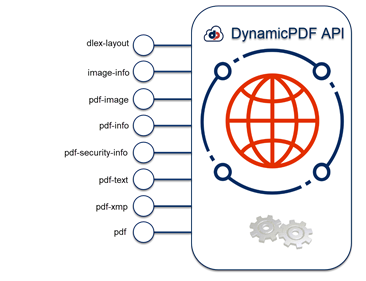 | ||
| REST Endpoints | ||
dlex-layout | Create a PDF using a DLEX document and your data, and return the PDF to your application. | dlex-layout |
image-info | Send an image to the endpoint and receive JSON metadata describing the image. | image-info |
pdf-image | Convert a PDF to an image and receive an image or JSON document as response. | pdf-image |
pdf-info | Send a PDF to the endpoint and receive JSON metadata describing the PDF. | pdf-info |
pdf-security-info | Send a PDF to the endpoint and receive JSON metadata describing PDF's security information. | pdf-security-info |
pdf-text | Send a PDF to the endpoint and receive JSON metadata containing the PDF's text. | pdf-text |
pdf-xmp | Send a PDF to the endpoint and receive XML metadata containing the PDF's XMP metadata. | pdf-xmp |
pdf | The pdf endpoint creates a PDF document from one or more of the tasks listed below. Each task can be used independently or with other tasks to merge into a PDF document returned to your application. | |
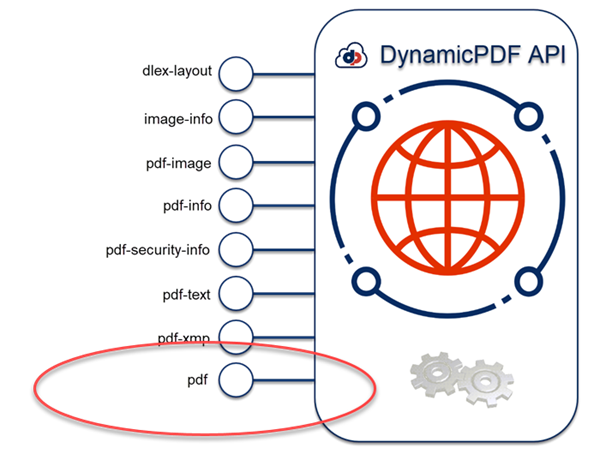 | ||
| pdf endpoint | The pdf endpoint has the following seven types used when creating a PDF. | |
dlex | Create a PDF using a DLEX document and your data. | |
html | Create a PDF from HTML. | |
image | Create a PDF from an image. | |
pdf | Add an existing PDF to merge with another PDF created using the pdf endpoint. | |
page | Create a new PDF. | |
word | Convert a Word document to a PDF. | |
excel | Convert an Excel document to a PDF. |
Tutorials/Getting Started
The best way to learn is by doing. Refer to the many tutorials to help you understand the many features the DynamicPDF API offers. There you will find tutorials for using the API endpoints directly using REST calls, tutorials for using our many different client libraries, and tutorials for using Designer to create awesome PDF reports in the cloud.
All resources are available for download from your cloud storage space using the File Manager. See the section below on the File Manager for more information.
The DynamicPDF API
The DynamicPDF API consists of:
- The DynamicPDF Designer,
- the Portal,
- and the API Endpoints.

Figure 1. The DynamicPDF API Portal.
Within the Portal you will find the File Manager, Fonts, Apps and API Keys, Users, Plan and Billing, Reporting, and Help Docs.
The Portal
The Portal is where you manage your DynamicPDF API account. Use the Portal to manage resources, assign apps and app keys, manage users, billing, reporting, manage global fonts, and access help documentation.
File Manager
You use the File Manager to manage your resources. The File Manager is how you manage any resources you place in your cloud storage space that is needed by your applications when calling the API endpoints. Use your cloud storage space to store things such as DLEX files, PDF documents, images, and other assets you frequently access via the API endpoints or Designer. For more information on working with your cloud storage space, refer to the File Manager.
Do not store your sensitive JSON data in the cloud. Store your organization's sensitive data on your local system.
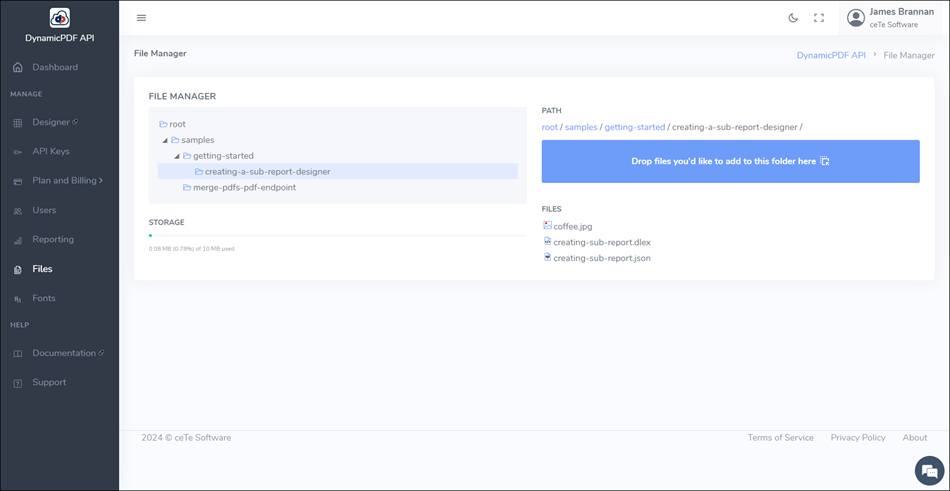
Figure 2. The DynamicPDF API File Manager.
View your resources like this - if it frequently changes or is sensitive information, such as your organization's data, it belongs on your local system. If it is something like a DLEX file, assets used to generate PDF documents, and things that persist between calls to the API endpoints, it belongs in your cloud storage space.
Sample Resources
Throughout the website numerous code samples are provided. All codes samples have an associated GitHub project. Moreover, all resources in your cloud storage space are available for download using the File Manager. At the top-level of the folder structure you should see a samples folder. Highlighting that folder causes an Add Samples button to appear on the right.
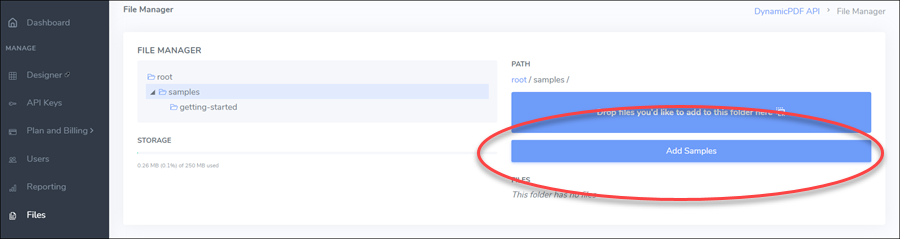
Figure 3. The File Manager layout element's Add Samples functionality.
From the Add Samples button you can then add the resources for the relevant code sample. Clicking on the information icon will open the associated page containing the code sample for the resources.
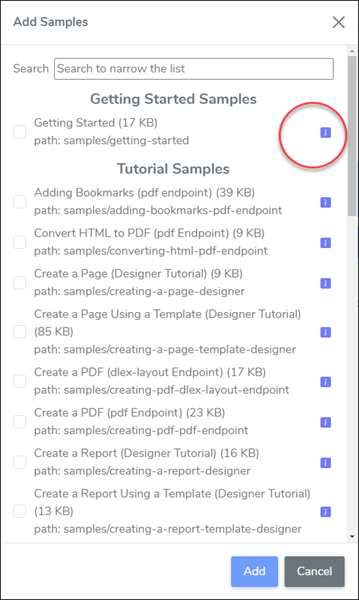
Figure 4. Selecting the i button opens the associated documentation page containing the code for the relevant resources.
Checking a sample's checkbox and then selecting OK will add the folder and resources for that sample to your cloud storage space.
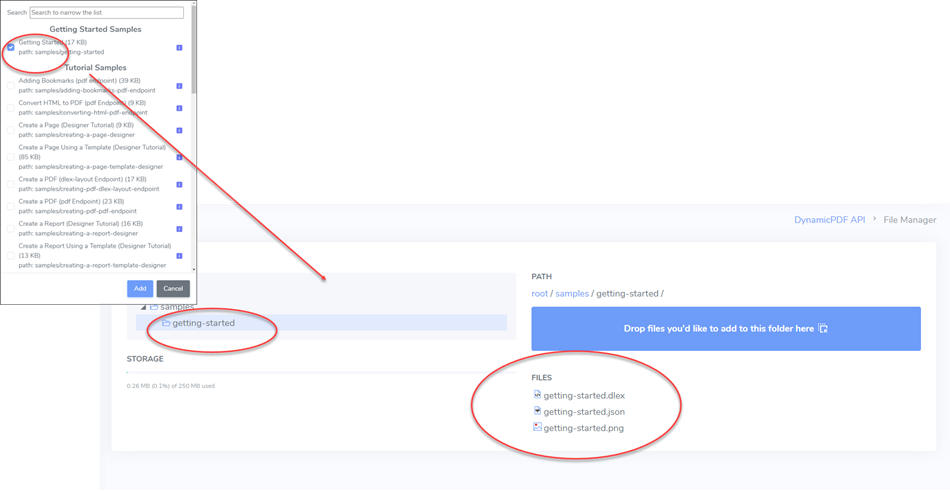
Figure 5. Adding the Getting Started resources to your cloud storage space using the File Manager.
Apps and API Keys
The Apps and API Keys is where you manage your applications and API keys. You are not required to create multiple applications and API keys. But realize that the API is how you keep track of your usage through Reporting. See the Users Guide section on the Apps and API Keys for more details (Apps and API Keys).
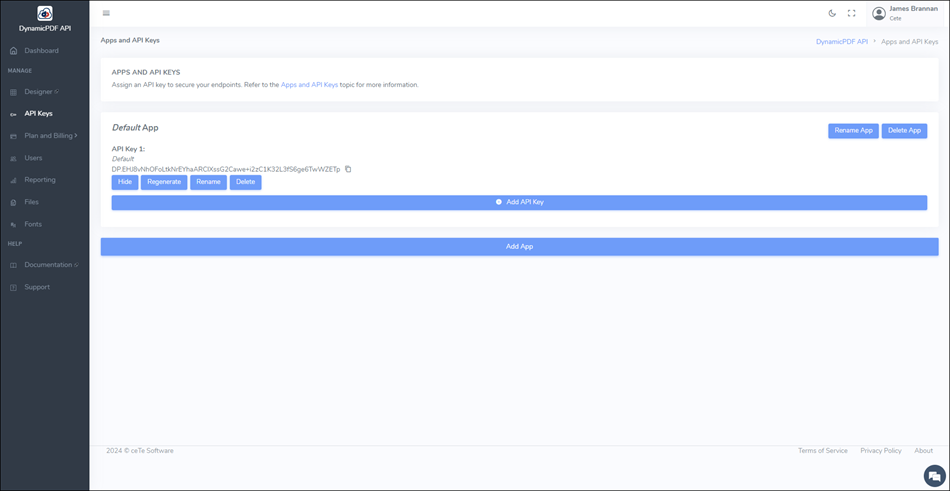
Figure 6. The DynamicPDF API Apps and API Keys.
Users
The Users menu option is where you add, edit, and delete users associated with an organization's account. For more details refer to the Users documentation.
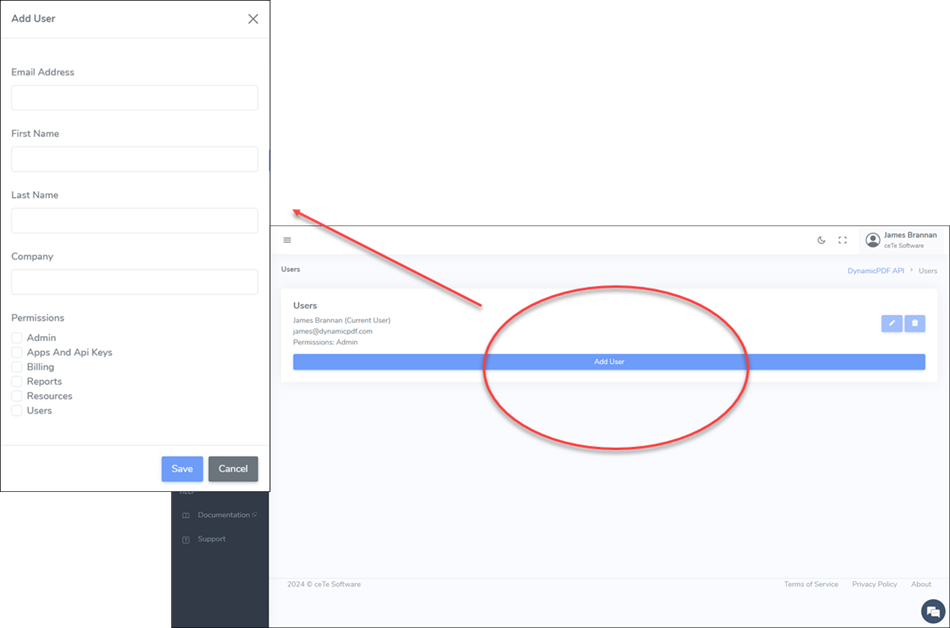
Figure 7. Add, edit, and delete users using the User panel.
Plan and Billing
The Plan and Billing menu option is where you can select and pay for the plan your organization wishes to use. The Plan menu option allows managing your organization's plan while the Billing Info menu option allows modifying your payment information. The Invoices option allows reviewing your organization's invoices. For more information refer to Billing.
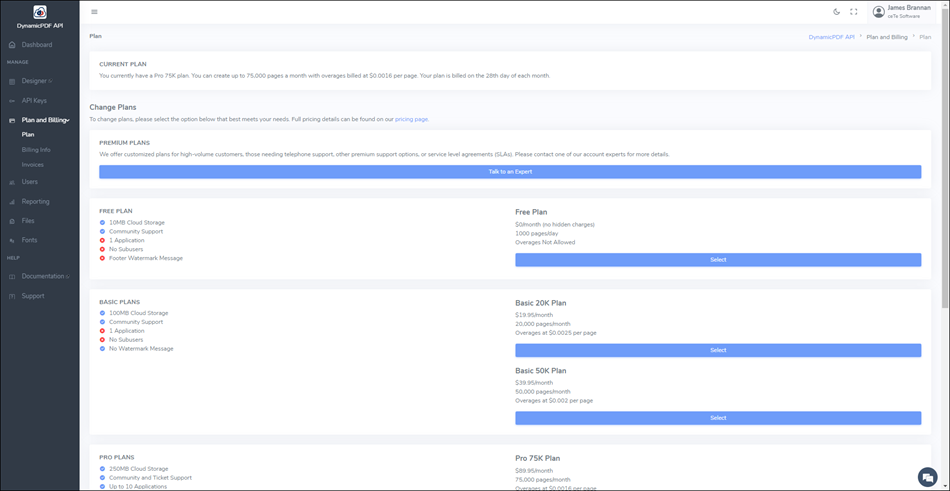
Figure 8. Plan is where you manage you plan.
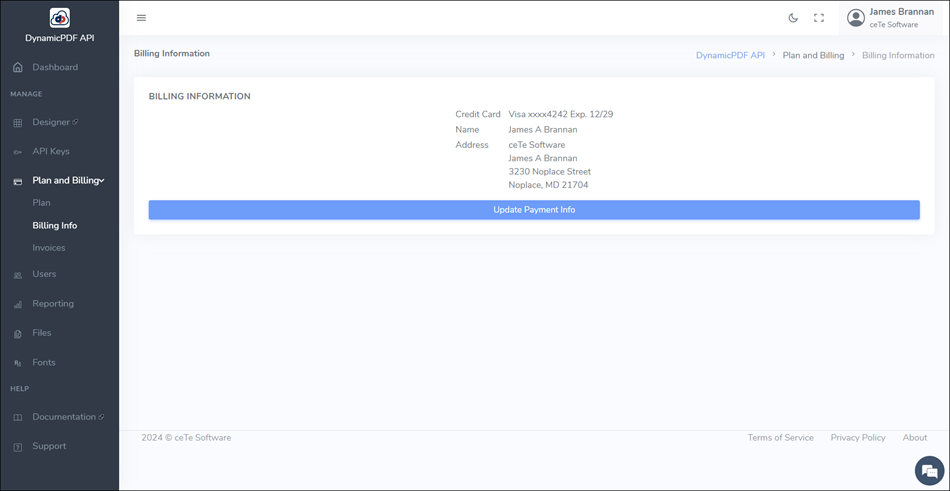
Figure 9. Billing is where you manage your organization's billing information.
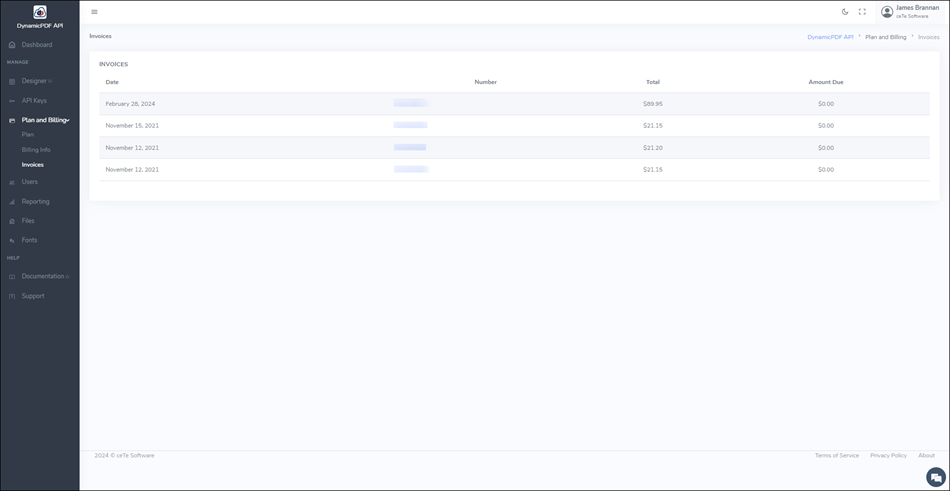
Figure 10. Invoices is where you review your organization's invoices.
Reporting
Reporting is where you can review your usage in a convenient report. Go to Reporting for more information.
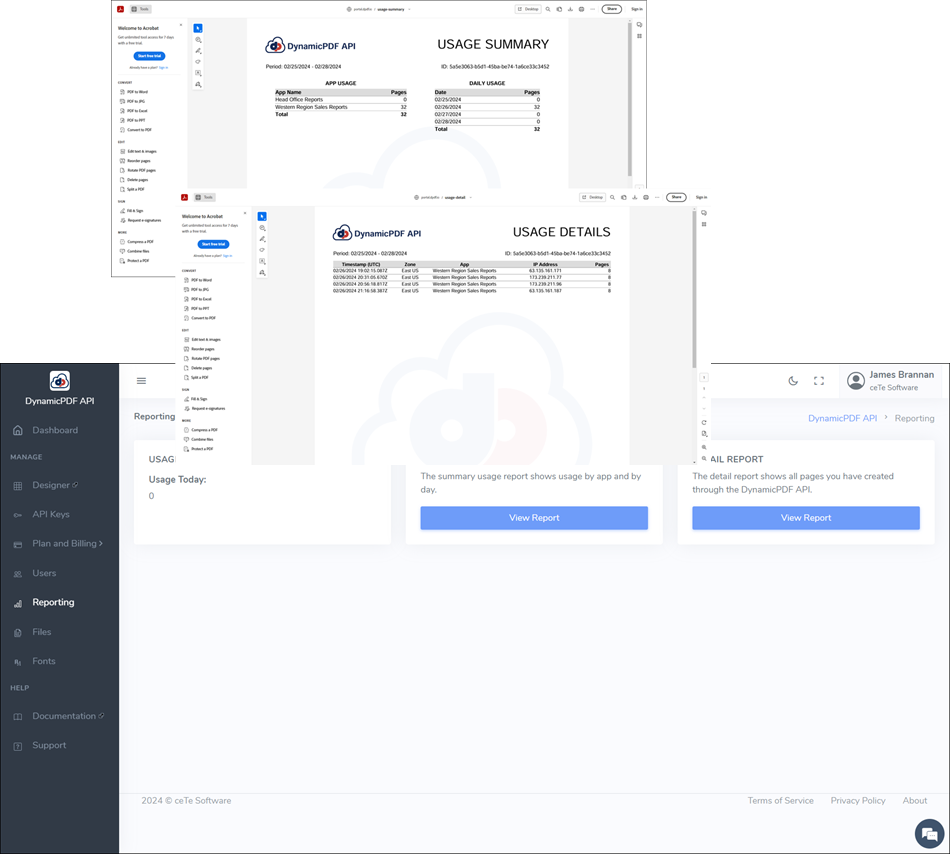
Figure 11. Reporting displays your DynamicPDF API usage.
The API Endpoints
The API Overview Users Guide provides more information on the API endpoints (API Overview).
| Endpoint | Documentation |
|---|---|
| dlex-layout | dlex-layout |
image-info | image-info |
pdf | |
pdf-info | pdf-info |
pdf-text | pdf-text |
pdf-xmp | pdf-xmp |
The API Client Libraries
The DynamicPDF API also provides several client libraries you can integrate into your applications. The Users Guide page describing the client APIs provides more information (API Client Libraries).
Access the libraries from the DynamicPDF API GitHub project at https://github.com/dynamicpdf-api.
Refer to each client library's readme.md file on GitHub for documentation on the library.
The DynamicPDF Designer (Online)
The DynamicPDF Designer users guide provides more information on using Designer. Designer is an online graphical editor that makes creating PDF documents and reports easy. Visually layout a report and then you can use that template to merge your JSON data with the DLEX to generate a PDF.
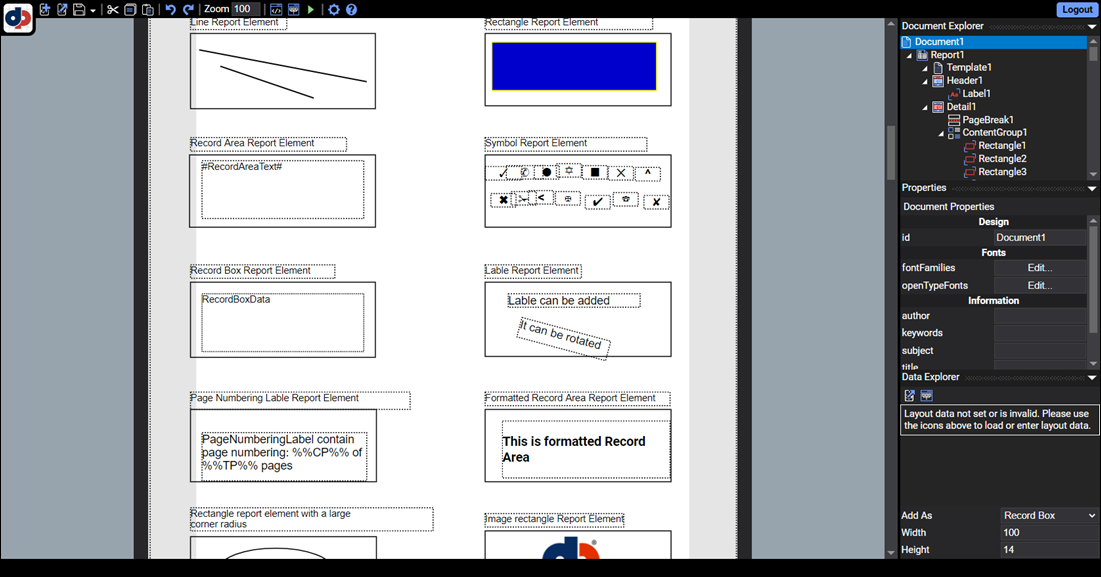
Figure 12. DynamicPDF Designer interface.