pdf (multipart form)
 Use the pdf endpoint to create pages, PDF reports from DLEX files, convert images to PDF, convert Word documents or HTML to PDF, and merge PDFs into a combined PDF.
Use the pdf endpoint to create pages, PDF reports from DLEX files, convert images to PDF, convert Word documents or HTML to PDF, and merge PDFs into a combined PDF.The pdf endpoint is arguably the most useful, and most complex, endpoint the DynamicPDF API offers. Use the pdf endpoint to create simple one-page PDF documents (cover pages for example), create documents/reports using DLEX files, convert images to PDFs, and to merge PDFs into a combined PDF.
The pdf endpoint takes a JSON instructions document that provides instructions for creating, transforming, merging, and formatting inputs into a combined PDF. Refer to documentation on the instructions schema for information on how to use the pdf endpoint.
You can also combine the results from these tasks to merge into a single PDF document. You perform one or more of the following tasks using the pdf endpoint.
The pdf endpoint is more complex than the other API endpoints. You must understand the pdf endpoint's schema for creating instructions if you use this endpoint via a REST call rather than one of our client libraries. pdf.instructions - JSON Schema.
| Task | Description |
|---|---|
page | Create a simple one-page PDF document such as a cover-page. |
dlex | Create a report/document from a DLEX file combined with JSON data. |
html | Converts an HTML document to a PDF. |
word | Converts a Word document to a PDF. |
excel | Converts an Excel document to a PDF. |
image | Convert an image to a PDF. |
pdf | Specify a pre-existing PDF to merge with other PDF documents. |
| One or more of the four listed tasks. | Combine any of the five previous tasks to create and return a combined PDF document. |
You can also call the pdf endpoint using raw/json rather than as multipart/formdata. Refer to the pdf (JSON) documentation topic for more information.
Request/Response
| Request | Request Data | Response |
|---|---|---|
| POST | form fields | PDF document as byte-array |
The pdf endpoint takes an HTTP POST form submission, the Instructions JSON document is sent as a file upload in the form's body.
POST https://api.dpdf.io/v1.0/pdf HTTP/1.1
Authorization: Bearer DP.xxx-your-api-key-xxx
Parameters
| Parameters | Type | Description | |
|---|---|---|---|
| Header | |||
Authorization | Bearer DP.V9xxxx | The API key used to authenticate endpoint. | REQUIRED |
| Form Field | |||
Resource | file | The resource path and filename on your local system. | |
Instructions | file | Path to the local instructions JSON file. | REQUIRED |
Example
curl https://api.dpdf.io/v1.0/pdf
-H"Authorization:Bearer DP.xxx-api-key-xxx"
-F "Instructions=@C:/instructions-simple-page.json"
-o simple-page.pdf
Refer to pdf in the Client Libraries Users Guide section for this example using the DynamicPDF API's client libraries.
Instruction Document
Understanding the pdf endpoint requires understanding the pdf.instructions.schema.json JSON schema, as the instructions document is where the pdf endpoint does its real work. Calling the pdf endpoint requires a JSON document that contains the instructions on the tasks you wish performing when calling the endpoint. You combine one or more of these tasks (or more accurately inputs) to create a final PDF.
Creating Instructions
Refer to pdf.instructions - JSON Schema endpoint for a detailed description of the pdf.instructions schema.
The first thing every instructions document must contain is at least one input type in the input array. The input is the source for the final PDF. Inputs can be images, DLEX files, and other PDFs. For example, in the following code snippet the instructions document contains two inputs which are merged to create a merged PDF.
{
"author": "John Doe",
"title": "Getting Started - Merge Two PDFs",
"inputs": [
{
"type": "pdf",
"resourceName": "getting-started/A.pdf"
},
{
"type": "image",
"resourceName": "getting-started/myimage.png"
}
]
}
More on HTML
Convert from HTML to a PDF using the html element in a JSON instructions document. The following example illustrates the steps in converting a simple HTML file to a PDF.
- Create an
instructions.jsondocument that specifieshtmlas the input and the HTML document as theresourceNameor add HTML directly to the instructions by specifying thehtmlStringrather thanresourceName.
The following fragment first converts an HTML string to a PDF, then the HTML document, products.html to a PDF, and then merges the two together to form a combined PDF.
{
"inputs": [
{
"type": "html",
"htmlString": "<html>An example HTML fragment.</html>"
},
{
"type": "html",
"resourceName":"products.html"
}
]
}
- Add the authorization key as a header.
- Add the Instructions document as a file and the HTML document as a file.
curl --location 'https://api.dpdf.io/v1.0/pdf'
--header 'Authorization: Bearer DP.xxx-your-api-key-xxx'
--form 'Instructions=@C:/temp/solutions/html-pdf/instructions.json'
--form 'Resource=@C:/temp/solutions/html-pdf/products.html'
More on Resource
The resource field's value in instructions.json is either a file name or the path to the resource in your cloud storage. If the file is local to your system, specify the file name in the instructions.json. However, when using it locally, you must also specify the resource's location or content.
Remember, the local resource is actually binary that could come from multiple sources and not necessarily a physical file on your filesystem, as the pdf endpoint is a multipart-form POST submission. The only requirement is that the POST form submission submits the resource as bytes.
The following instructions.json specifies two resources; the first is a resource provided to the endpoint as a multipart-form submission. The other is a resource whose path is in cloud storage.
{
"author": "John Doe",
"inputs": [
{
"type": "pdf",
"resourceName": "DocumentA.pdf"
},
{
"type": "pdf",
"resourceName": "example/DocumentB.pdf"
}
]
}
Calling the preceding JSON using cURL specifies that DocumentA.pdf is on you local filesystem.
curl https://api.dpdf.io/v1.0/pdf -H "Authorization:Bearer DP.xxx-your-api-key-xxx"
-F "Instructions=@C:/temp/example/instructions.json"
-F "Resource=@c:/temp/example/DocumentA.pdf"
-o simple-out.pdf
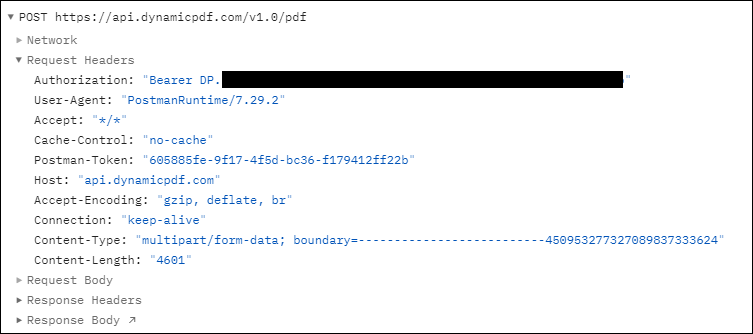
Figure 1. An example request and response.
More on Inputs
Understanding the inputs array is fundamental to understanding the pdf endpoint and the processing that occurs to produce a finished PDF. Two or more inputs indicate the two inputs will be merged into a new PDF document. For example, consider a PDF input and an image that occur in that order.
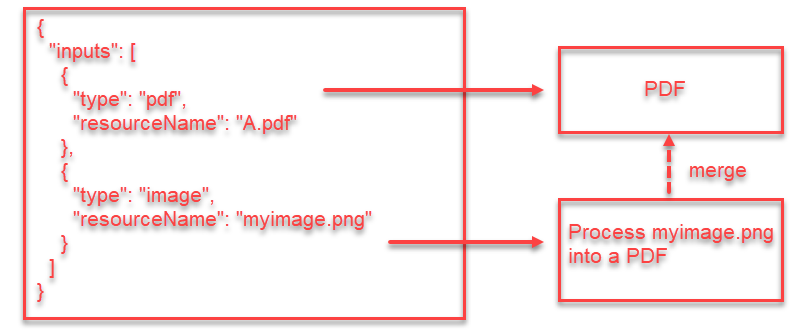
Figure 2. Merging two inputs to create a new PDF.
- Create a new PDF from
A.pdf. - Convert
myimage.pnginto a PDF. - Append the image PDF to the newly created already containing A.
- Return the resultant PDF.
The order that you specify the inputs in your instructions document is the order they are merged to create the final PDF.
Of course, you are not required to merge the outputs of one input type with another. You can also use the pdf endpoint as a standalone input. For instance, if you called the pdf endpoint and only included one image input type, then the pdf endpoint would convert the image to a PDF and then return that PDF.
Remember, two or more inputs in the same instructions document merges the output of those inputs into a combined PDF.
It is important you understand the inputs array and how they are combined to form a finished PDF. Undoubtedly you will use the pdf endpoint extensively, so it is important you understand how to use the inputs array into a finished PDF.
More on pdf Endpoint
This Users Guide topic only provided brief information on the pdf endpoint. But understanding the pdf endpoint requires understanding the endpoint's instructions JSON document. For more information on creating an instructions document, refer to one of the following topics. You can also chose to use one of the client libraries if you prefer to omit creating an instructions document. The client library abstracts the complexities of creating an instructions document and creates it for you behind the scenes.