Reporting
 Use the Reporting panel to review a report of your organization's billing and usage broken down by application.
Use the Reporting panel to review a report of your organization's billing and usage broken down by application.The Reporting panel provides a summary and a detailed view of your organization's billing broken down by application. Select Reporting in the Portal to access the Reporting panel. This panel contains a count of the pages generated for the day and a count of all pages for the current billing period.
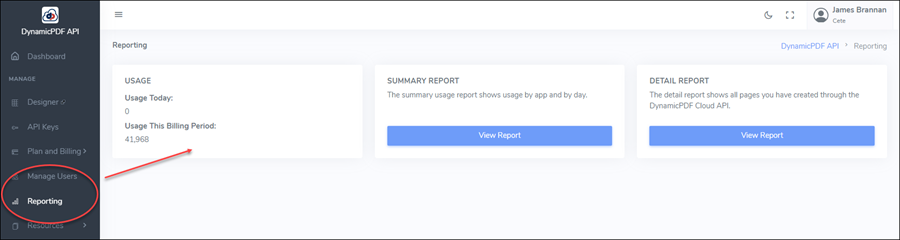
Figure 1. The Reporting panel provides summary and detailed usage reports of your Apps.
Note that it can take up to a minute for Reporting to generate the page counts before displayed.
Limitations
Available reporting data is limited depending upon the DynamicPDF API plan purchased for your organization. The free plan limits you to 3 days worth of data while the basic plan limits you to 7. The pro plan allows up to 30 days of reporting data. For other restrictions, refer to the DynamicPDF API Plans pricing (/pricing/).
Summary Report
Click the View Report button to generate a PDF document providing a summary of your usage for the current billing period.
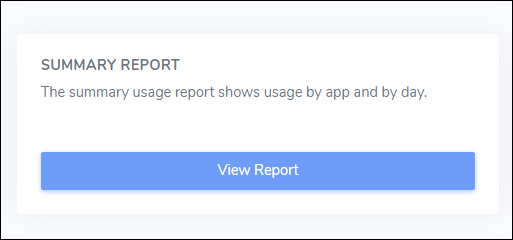
Figure 2. Click View Report to view a PDF summary report.
Every account has a Default application that you can rename or delete in the Apps and API Keys panel.
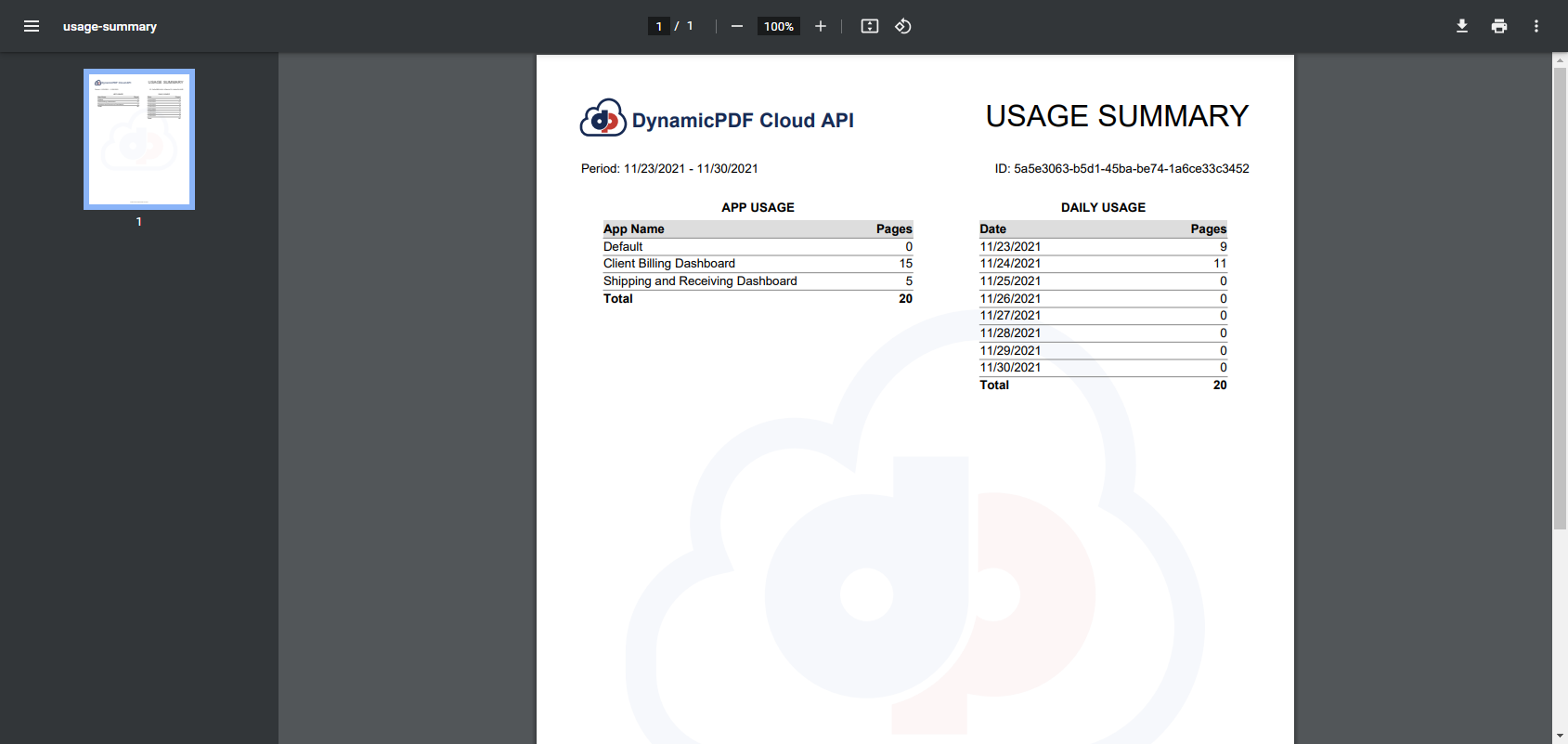
Figure 3. The Usage Summary report provides a summary of your organization's DynamicPDF API usage.
Detailed Report
Select the View Report button to generate a detailed PDF containing the details of your current billing period.
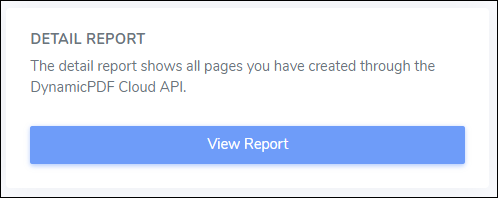
Figure 3. Click View Report to view a detailed PDF report.
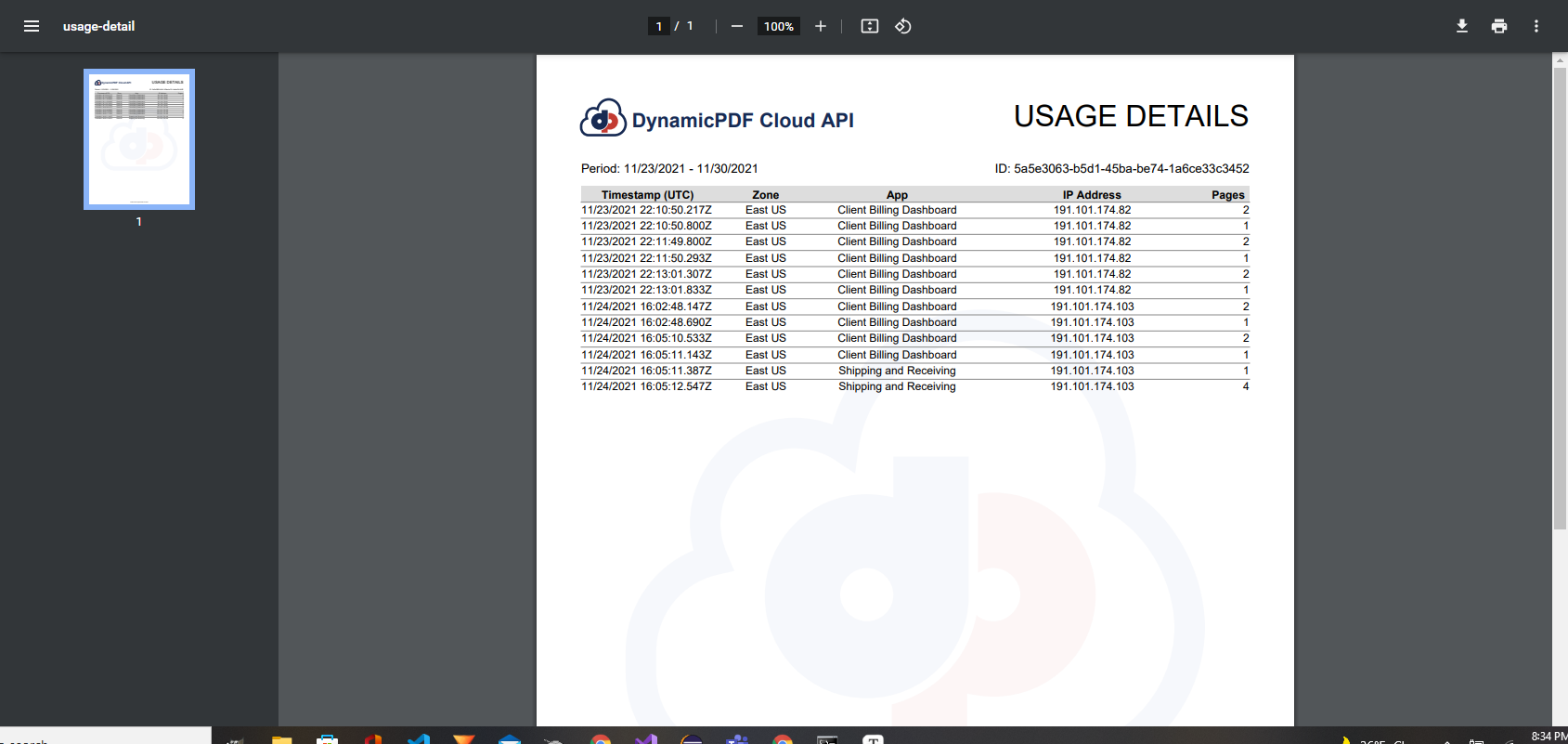
Figure 4. The Usage Details report provides a detailed list of your organization's DynamicPDF API usage.
More on Applications
Reporting is closely integrated with Apps and API Keys, as the App name and it's API key is how the DynamicPDF API tracks usage. For organizing your usage, you should group applications by application name and API key. See Organizing Applications Using the Apps and API Keys for more details on how to organize your applications by App and API Key.