DynamicPDF API (Self-Hosted)
 The DynamicPDF API (Self-Hosted) is a ready to use AWS AMI that allows you to deploy the DynamicPDF RESTful API as your own managed environment.
The DynamicPDF API (Self-Hosted) is a ready to use AWS AMI that allows you to deploy the DynamicPDF RESTful API as your own managed environment.The DynamicPDF API offers the DynamicPDF API (Self-Hosted) on the AWS Marketplace (DynamicPDF API (Self-Hosted)) is a ready-to-use Amazon Machine Image (AMI). Its features provide a robust and scalable solution for integrating PDF functionality into your existing software through the API's six endpoints.
You must first create an Account at DynamicPDF API before deploying your own managed environment on AWS.
Deployment Instructions
Deploying the API image is straightforward. After creating it, simply launch your EC2 Instance. Start the instance and then access its public IP address in your web browser.
This page assumes basic familiarity with AWS and EC2.
Overview
- Select DynamicPDF API (Self-Hosted) - Core Features from AWS Marketplace.
- Create a new instance.
- Launch a new instance.
- Obtain API key from the DynamicPDF API portal.
- Connect to the new instance and create user account for it.
- Obtain private instance API keys.
- Test instance using an endpoint.
Creating and Launching Instance
After subscribing, you can view your product on the AWS Manage subscriptions page.
- Select Launch new instance.
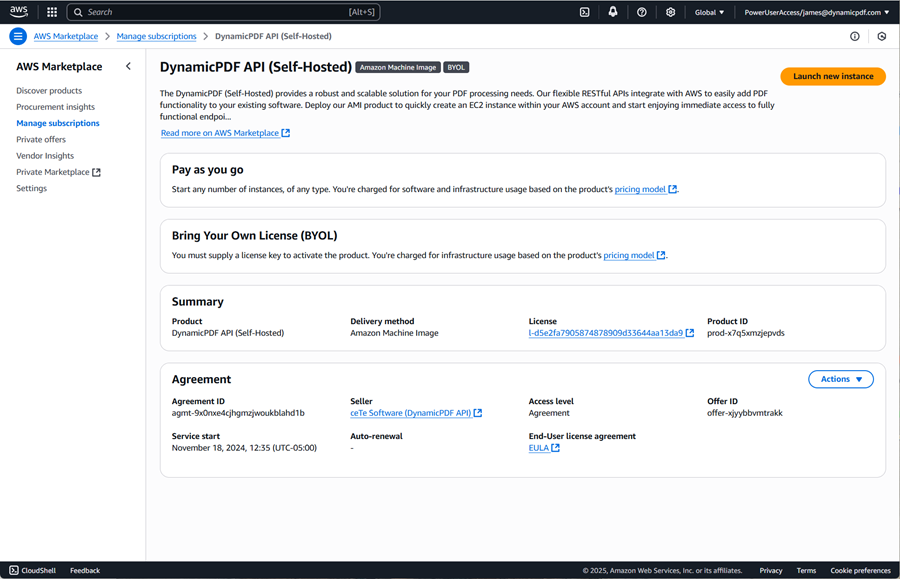
- Select the delivery method, software version, and what region to deploy the image.
- Select Continue to launch through EC2.
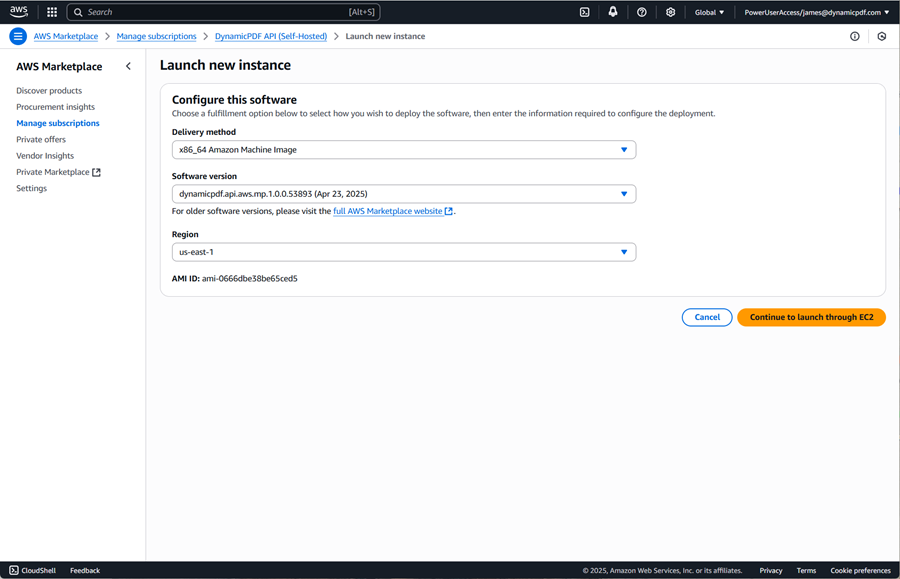
You are taken to the Launch an instance page.
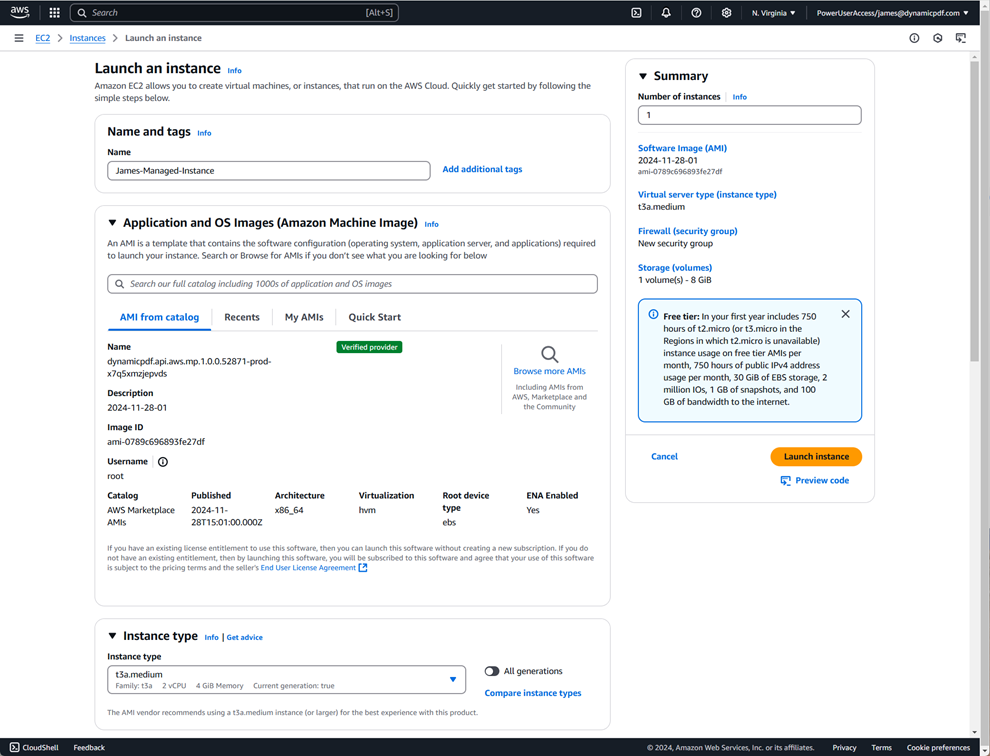
- Provide the instance name and add any tags you want to add.
- Scroll further down the page and select the instance type.
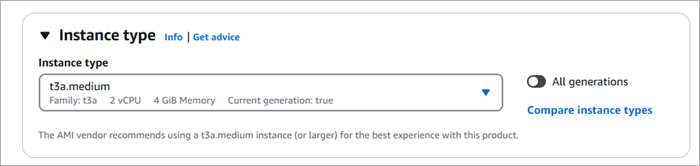
t3a.medium is the recommended instance type
- Create or select a Key pair for login for your EC2 instance.
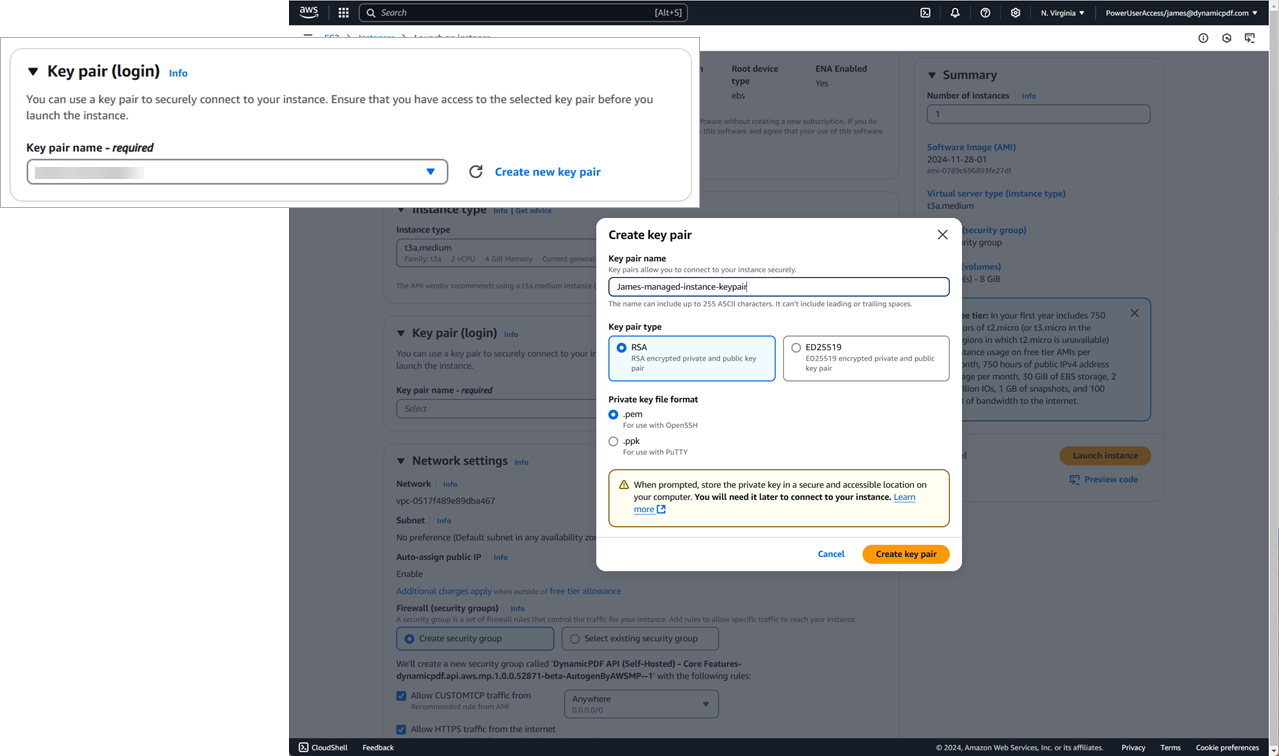
Keep these keys, and your DynamicPDF API keys safe. Never store them in an unsecure location.
- Configure Network settings.
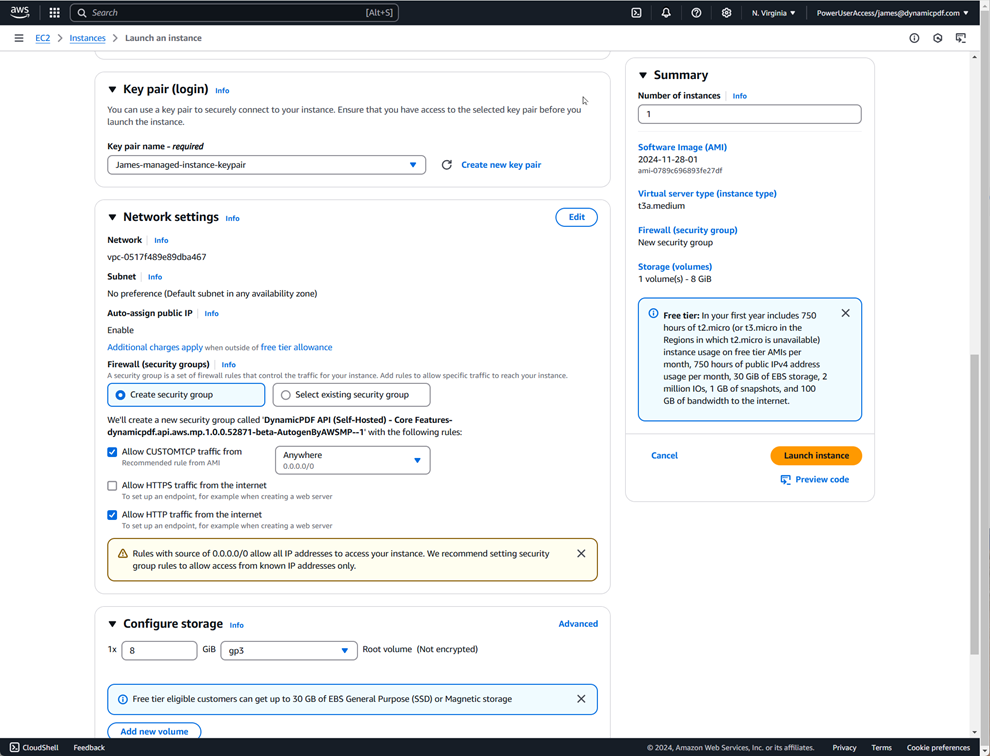
- Review the configuration and if satisfied, select Launch instance.
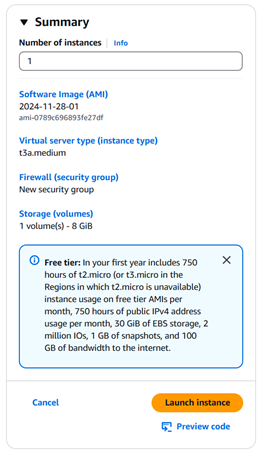
After AWS creates the image you are presented with a summary indicating success or failure.
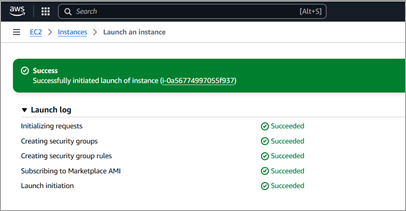
Administrator Access
- From the Instance summary for your instance obtain the ip-address or name.
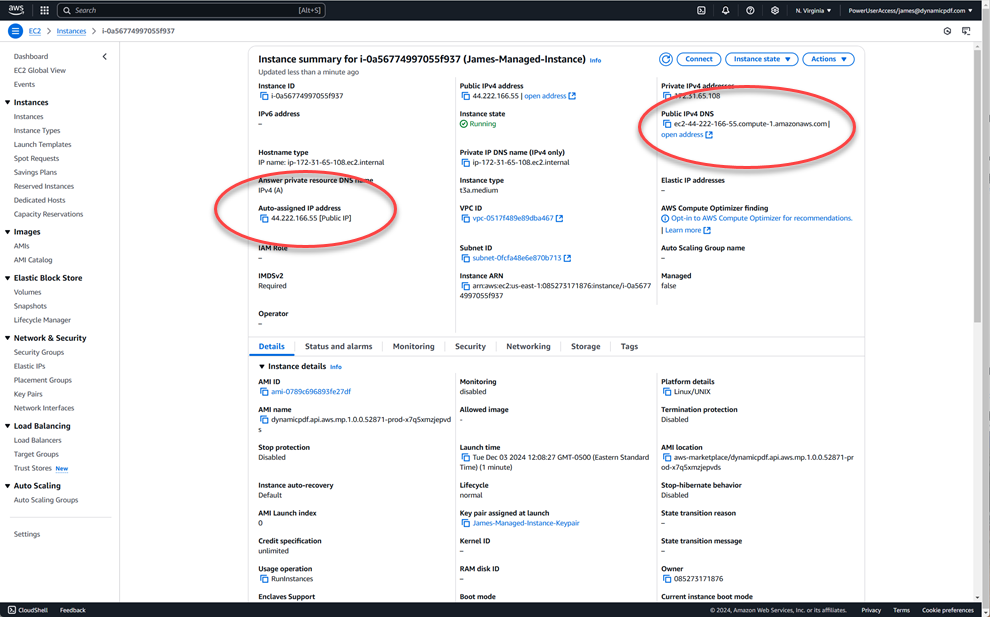
If you are having trouble locating your created instance, then go to your Dashboard and select Instances from Resources. Then select your instance's Instance ID to take you to the Instance summary.
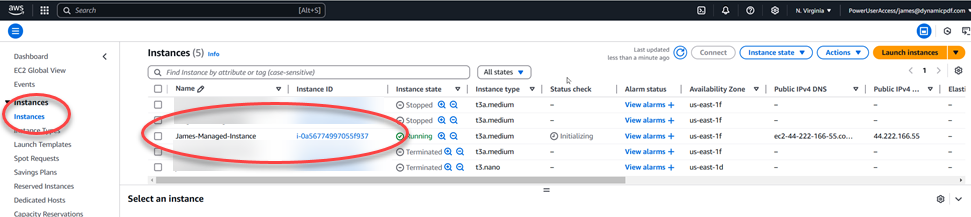
- Navigate to the instance after modifying the address from starting with HTTPS to HTTP.
You are presented a dialog asking for your DynamicPDF API key and the AWS instance id.
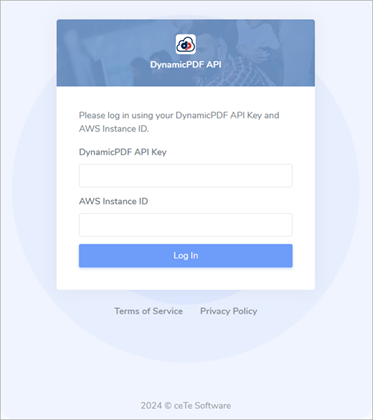
Obtain API Key
- Obtain your API Key from our website at https://dpdf.io/ and use it to generate the instance-specific API Keys during the setup process.
Refer to Apps and API Keys for information on creating a key.
- Obtain the AWS instance id from the Instance summary.
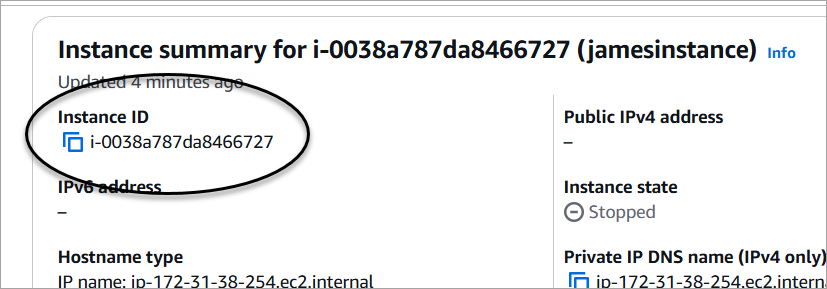
- Enter the DynamicPDF API Key and AWS Instance ID.
Note the DP. prefix on the API Key. This key is for your AWS instance.
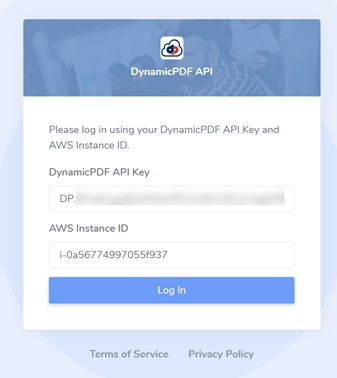
- Select Log In and create a new username and password.
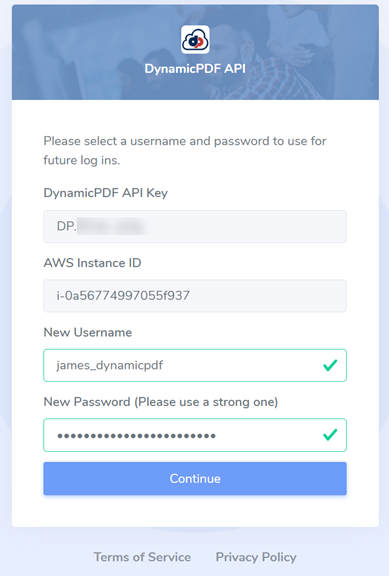
The DynamicPDF API generates two API keys for your instance.
Note the DI. prefix for the two Instance API Keys. These are the keys you use to call your instance's endpoints.
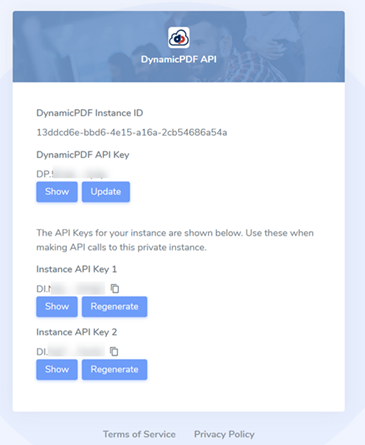
Do not attempt to use keys generated by the DynamicPDF Portal Apps and API Keys to call your endpoints.
- Copy the two API keys to a safe location. Use these keys when calling your instance's endpoints.
You can regenerate a key when needed, but any applications using the old key will need to be changed to the newly regenerated key.
Immediate Access
After configuring your instance you can test your installation by calling one of the endpoints using the API.
The following curl command, after replacing the instance name and the api key, calls the pdf-info endpoint on your managed AWS instance and returns the metadata for the PDF as JSON.
curl -X POST "http://<instance-name>/v1.0/pdf-info"
-H "Authorization: Bearer DI.--api-key--"
-H "Content-Type: application/pdf"
--data-binary "@c:/temp/manage-instance-self-check/fw4.pdf"
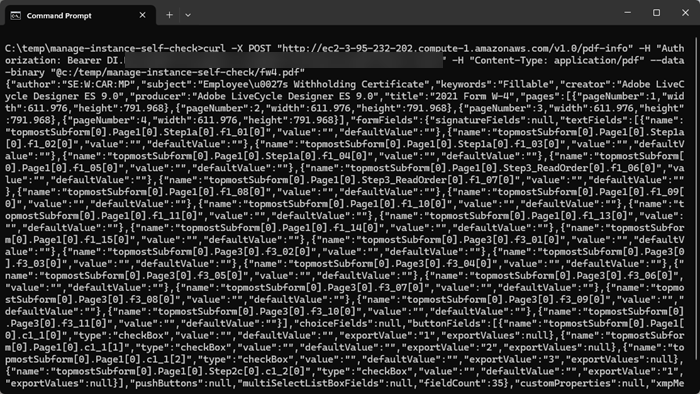
Of course, you can use a tool such as Postman to test your endpoints.
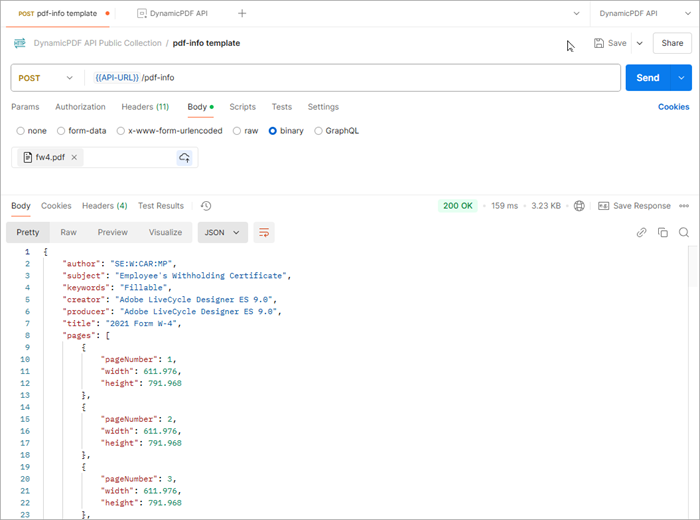
If you choose to use our Postman templates, be certain to create a branch specific to your private instance, change the environment variables to your instance, and change the api key.
Endpoints
After installation you have access to the following endpoints (API Overview).
Subscribers that subscribe to a free or basic plan receives a footer stating "Created with the DynamicPDF API".
When following the instructions for these endpoints remember to use the two keys generated above and not keys generated using the DynamicPDF API Portal.
Refer to the documentation on each endpoint and refer to any of our many tutorials on the endpoints.