Apps and API Keys
 Use the Apps and API Keys to organize your organizations applications and API Keys.
Use the Apps and API Keys to organize your organizations applications and API Keys.The Apps and API Keys panel is where you assign an API key to secure your endpoints. Apps and API Keys also manages your organization's applications so that you can better organize your applications and provide tracking via Reporting.
Free and Basic plans only allow one application. Upgrade to a paid plan to allow creating multiple apps (see pricing).
Keep your API Keys safe. Do not store your API Key where a third party could possibly steal your API key.
Apps
An App is how you secure and organize your DynamicPDF API projects. Select API Keys from the Portal menu to open the Apps and API Keys panel.
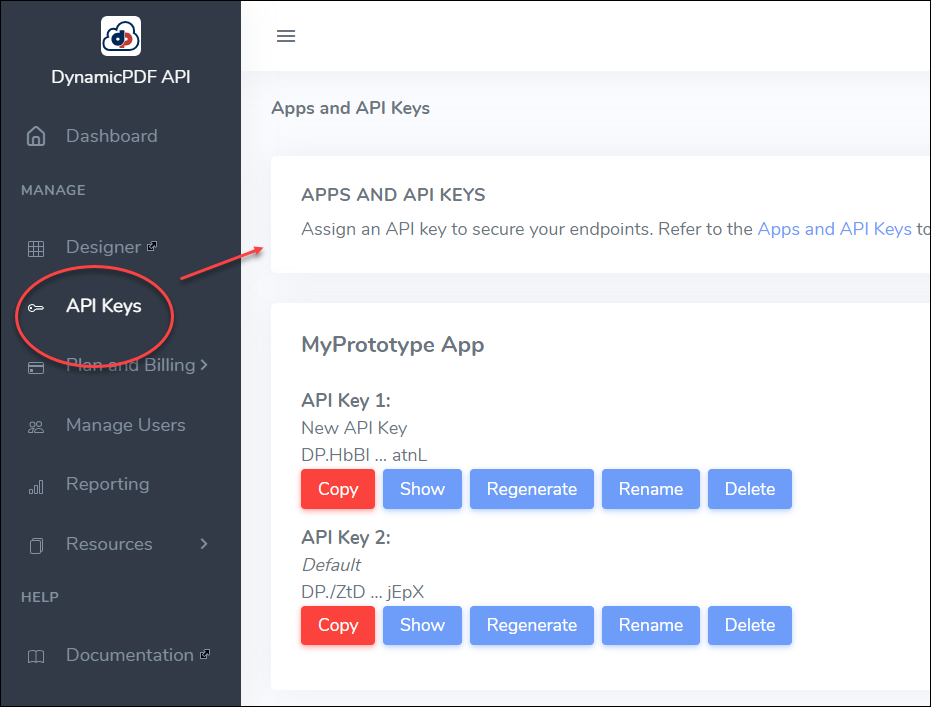
Figure 1. Select API Keys to open the Apps and API Keys panel.
The first time you access Apps and API Keys you are presented a single default application. You can delete that App or rename the App.
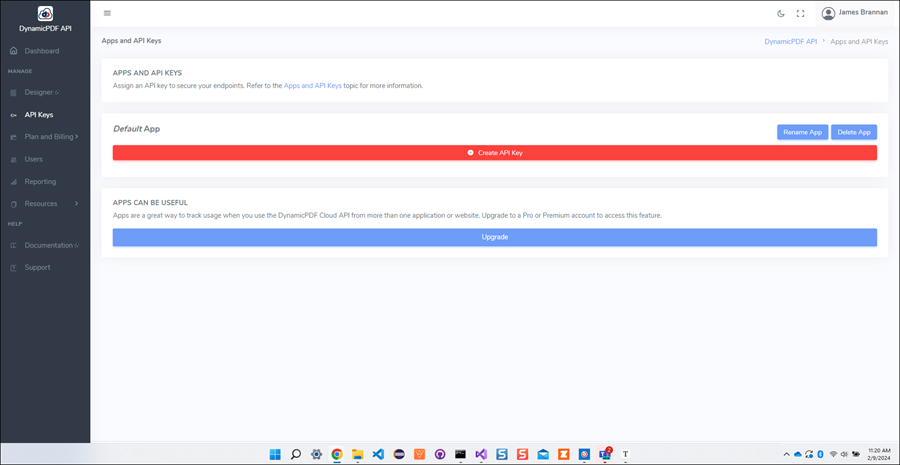
The Apps and API Keys panel is where you organize your apps and create API Keys. Upon first opening the Apps and API Keys panel you will see a default App. Although you can use this App and its API key, it is better to create and organize your applications and API keys by some type of organizational schema (illustrated below).
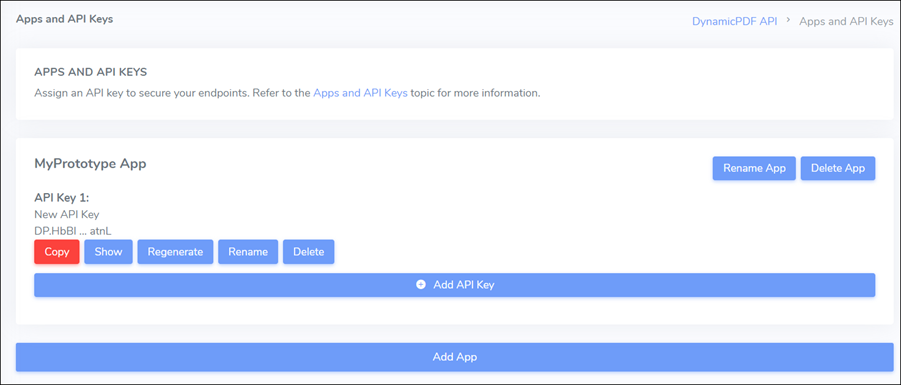
Figure 2. Apps and API Keys panel with a single App.
Adding New App
Click the Add App button to open the Add App dialog and create a new App.
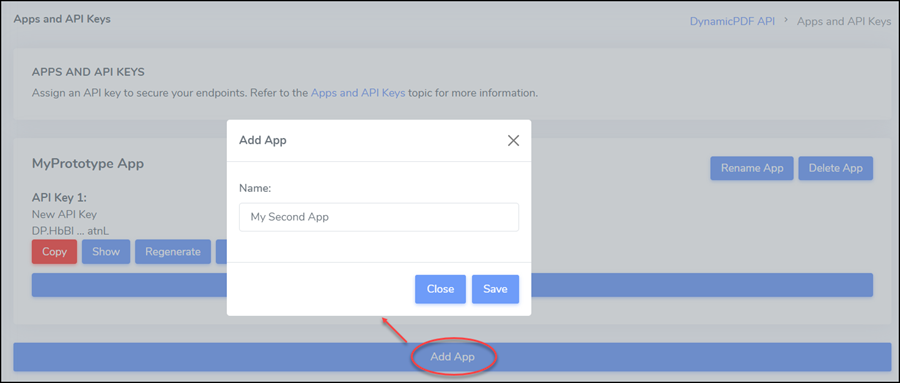
Figure 3. Adding a new App to your organization's Apps.
Remember, Free and Basic plans are limited to one application. The Pro plan allows up to ten applications while the Premium plan allows unlimited applications (see pricing).
Edit App Name and Delete App
You can change an App's name or delete the App using the Rename App and Delete App buttons.
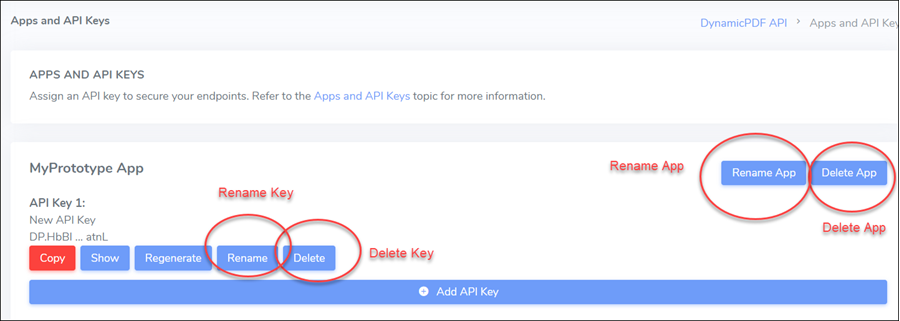
Figure 4. Use the Rename App and Delete App buttons to change an App's name or delete the App.
API Keys
API keys are how you identify an App and tie it to the corresponding API endpoint call. All API endpoints are secured by a key, that key is important to both authorize an endpoint's call as well as tying the endpoint to the key's corresponding app defined in the Apps and API Keys. Key tasks are,
-
adding a new API key,
-
regenerating an API key,
-
copying an API key,
-
and showing an API key.
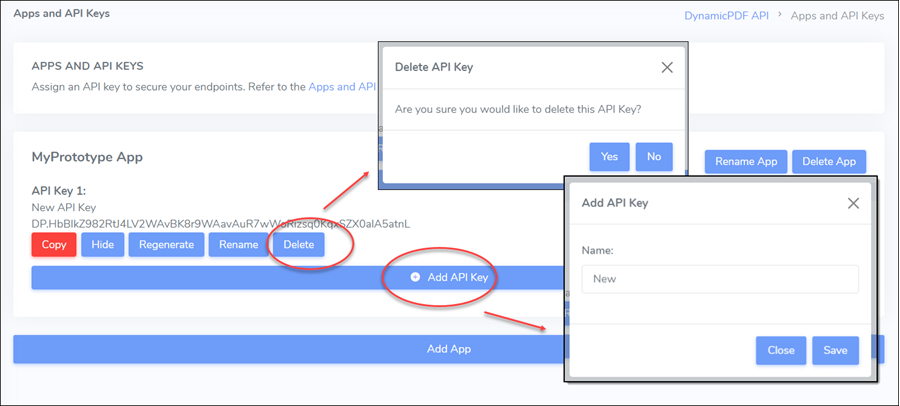
Figure 5. Adding, deleting, regenerating, and showing an API key.
Adding new API Key
Add a new API Key by selecting the Add API Key button and providing the key with a name.
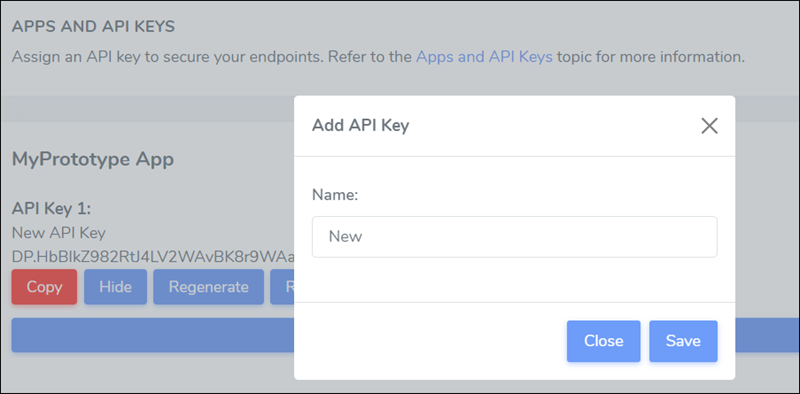
Figure 6. Adding a new API Key to an App.
Edit API Key Name and Delete API Key
You can rename an API key or delete an API key by selecting the Rename or Delete button.
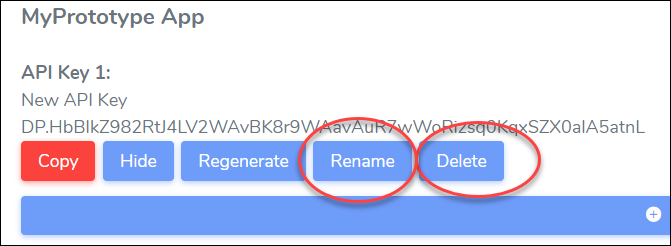
Figure 7. Editing and deleting an API key.
Regenerating API Key
Regenerate an API key by clicking the Regenerate button.
When you regenerate an API Key, all Apps that used the old key must be modified to use the newly generated key.
Regenerating a key discards the old API key value and assigns the key a new value.
Rather than regenerating an API key, consider adding a new key to your app, reassigning your applications the new key, and then deleting the old key. This will allow changing keys with minimal application down time.
Copying and Showing API Key
By default an API Key is hidden. Click Show to display the API key. Click Copy to copy the API key to your clipboard.
App Reporting
All of the DynamicPDF API REST endpoint calls you define in your client applications must be authorized using an API key. That key is tied to an App defined in the Apps and API Keys.
Usage reporting in Reporting is on a per App basis and not at an organization's level.
When assigning an API REST endpoint an API key, that key identifies the endpoint call as belonging to the key's associated App. You are not limited in how you chose to organize one or more of the DynamicPDF API REST endpoints. You could choose one App per endpoint (one API key per endpoint) or group multiple endpoints per App (multiple endpoints sharing the same API key). However, the important point to remember is that the reporting available to you is per app as defined in the Apps and API Keys.
For example, suppose your organization has two regions and creates calls to either the pdf or dlex-layout endpoint with different DLEX files - a report for region one and a report for region two. One way you could group the endpoint calls is by report and not be concerned with organizing by region. Each report/endpoint call is its own distinct application.
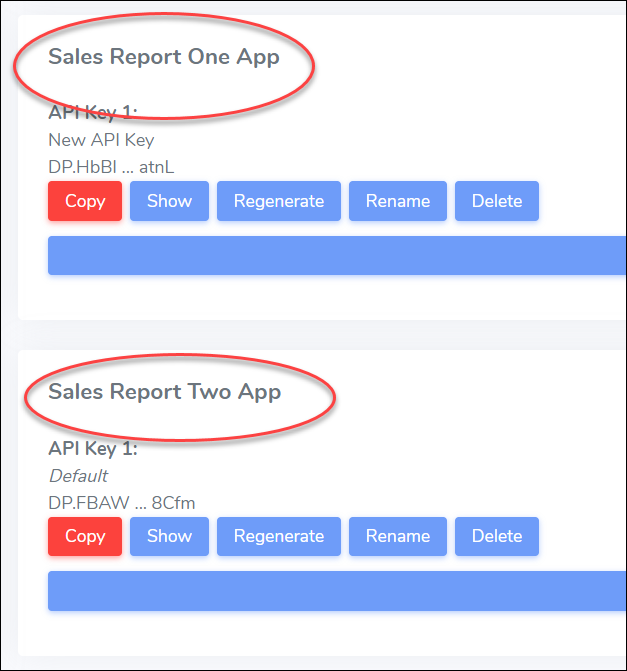
Figure 8. App reporting using application to organize.
Another way you might organize your applications is by a top-level organization. For example, you might create a Sales Reports application and assign multiple reports/endpoint calls to the same application.
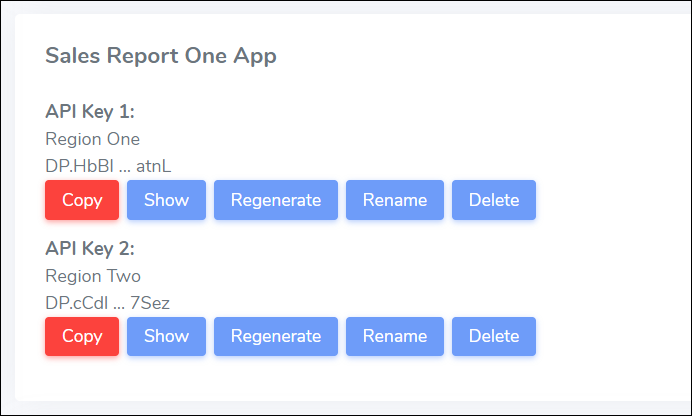
Figure 9. App reporting using one application to organize.
And depending upon your organization's needs, you could organize by the application type and then allow each region to have its own API key. For example, you might assign Sales Report as the application and then assign different API keys depending upon the organization's region.
Of course, you most likely have your own desired organizational divisions and categories you wish to use in organizing you API calls.
Remember, the organizational level for API keys is the API endpoint. Resources such as DLEX files are not assigned API keys nor grouped by application. The underlying REST call is what requires the API key and it is used to organize applications.