Page
 Use a Page to create a fixed (static) page. Add a Page to a Document either before or after a Report.
Use a Page to create a fixed (static) page. Add a Page to a Document either before or after a Report.The designer-usersguide-examples GitHub project contains numerous examples illustrating the many different components of a DLEX document. The Samples folder in your DynamicPDF cloud storage also contains numerous example projects. Refer to the Designer Examples documentation for more information.
Use pages to add an introduction or cover page to a report or as a final or conclusion page. A Page is different from a Report as a Page only displays one physical page in the output PDF, while a Report can be multiple pages, depending on the dataset size.
You can also add fixed pages between multiple reports within the same document.
Add a Page to a Document by clicking the Add Page button.
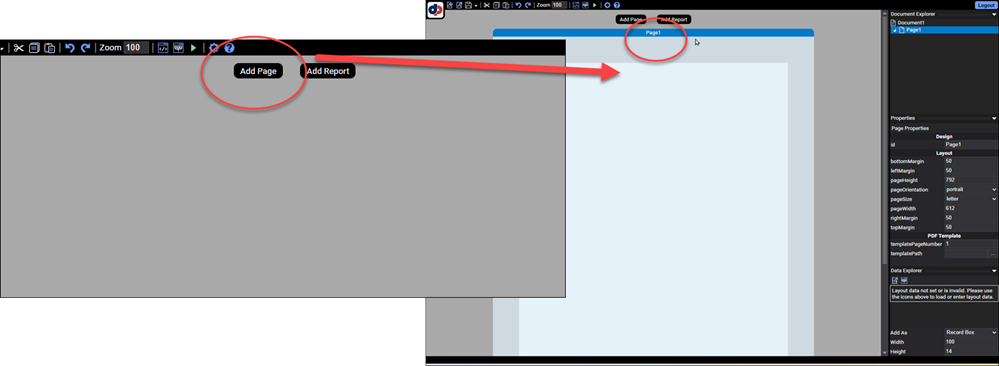
Figure 1. Use the Add Page button to add a Page.
Properties
| Properties | Value | Description |
|---|---|---|
| id | text | A value indicating the programmatic identifier of the Page. |
| bottomMargin | numeric | A value indicating the bottom margin of the Page. |
| leftMargin | numeric | A value indicating the left margin of the Page. |
| pageHeight | numeric | A value indicating the height of the entire Page. |
| pageOrientation | portrait, landscape | A value indicating the page orientation of the Page. |
| pageSize | see below | A value indicating the size of the Page. |
| pageWidth | numeric | A value indicating the width of the Page. |
| rightMargin | numeric | A value indicating the right margin of the Page. |
| topMargin | numeric | A value indicating the top margin of the Page. |
| templatePageNumber | numeric | A value indicating the page to use from the PDF file specified in TemplatePath as the template for the Page. |
| templatePath | text | A value indicating the path to a PDF file to be used as a template for the Page. |
Page Size
DynamicPDF Designer supports the following page sizes.
a3a4a5a6b3b5b5JiscustomdoublePostcardenvelope10envelopeB5envelopeC5envelopeDLenvelopeMonarchexecutivefoliolegalletterpostcardprc16kprc32kquatrostatementtabloid
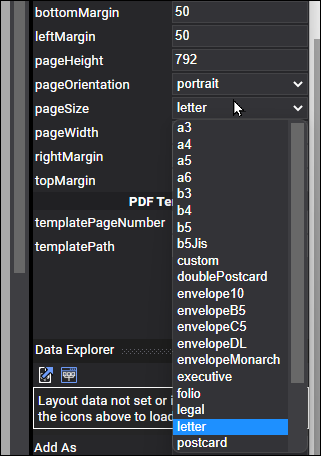
Figure 2. Supported page sizes displayed in pageSize property.
Page Template
By default a Page contains a blank background. However, specifying a templatePath to an existing PDF and templatePageNumber will result in the fixed page using the existing PDF as the background. This becomes useful in situations where you wish to overlay content on an existing PDF page.
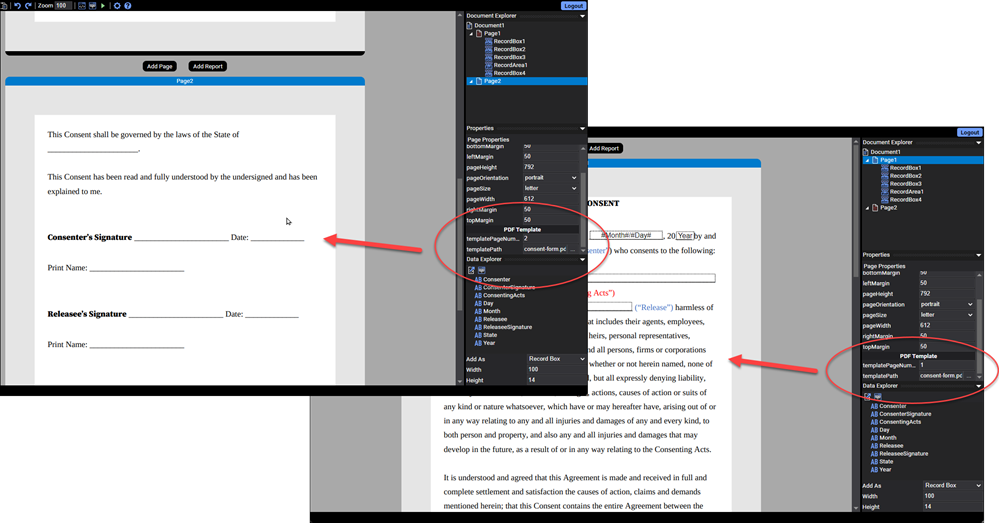
Figure 3. Two pages with templates.
Refer to the tutorial Create a Page Using A Template for a tutorial explaining how to create a Page with a template.