AztecBarcode
 Use the AztecBarcode layout element adds aztec barcodes to PDF reports.
Use the AztecBarcode layout element adds aztec barcodes to PDF reports.DynamicPDF API has built-in support for the AztecBarcode layout element. An AztecBarcode layout element can be placed on a page or any report section.
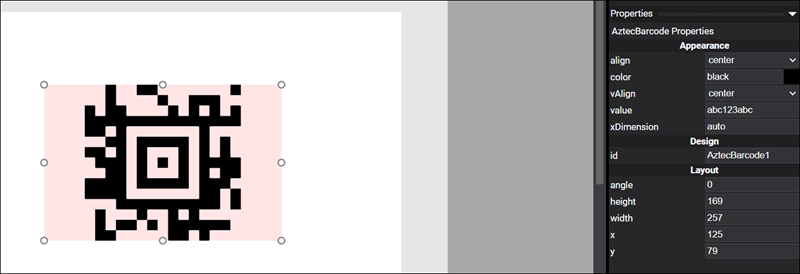
Figure 1. AztecBarcode layout element.
Refer to designer-usersguide-examples for a GitHub example.
Add a AztecBarcode layout element to a report by right-clicking anywhere in a page or report and selecting Add Aztec Barcode from the context menu.
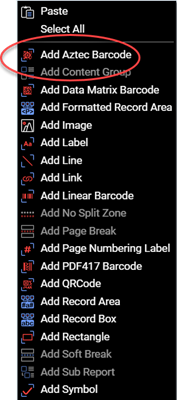
Figure 2. The Add Aztec Barcode option in the context menu adds a AztecBarcode.
Properties
| Property | Value | Description |
|---|---|---|
| align | center, left, right | A value indicating if the alignment of the AztecBarcode. |
| color | See Colors Users Guide topic. | A value indicating the text color. |
| vAlign | bottom, center, top | The vertical alignment of the AztecBarcode. |
| value | text | The barcode value. |
| xDimension | text | A value indicating the X dimension. |
| id | text | A value indicating the programmatic identifier of the AztecBarcode. |
| angle | numeric | A value indicating the number of degrees to rotate the AztecBarcode. |
| height | numeric | A value indicating the height. |
| width | numeric | A value indicating the width. |
| x | numeric | A value indicating the X coordinate. |
| y | numeric | A value indicating the Y coordinate. |
Dynamically Adding Barcode Value
Of course, Designer's true power lies in dynamically generated reports, and barcodes are no exception. The AztecBarcode layout element allows dynamically specifying the value property as a JSON data field name surrounded by pounds, for example, #upc#.
"Coffees": [
{
"ProductID": 568,
"Type": "Arabica",
"Variety": "Arusha",
"Price": 7.33,
"upc": "12345678901"
},
...
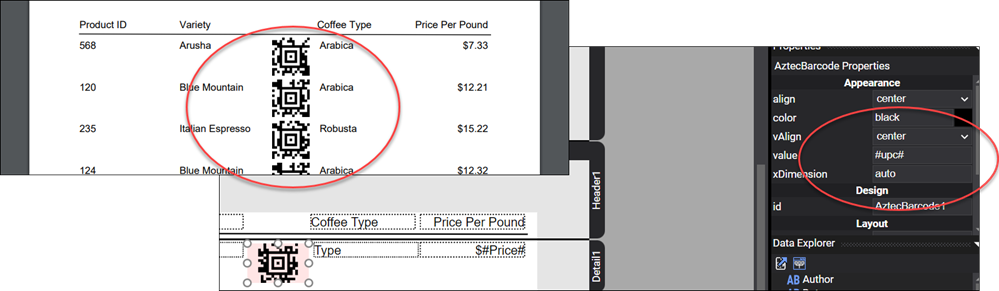
Figure 3. Adding an AztecBarcode layout element to a report.