DataMatrixBarcode
 The DataMatrixBarcode layout element allows adding datamatrix barcode to a report.
The DataMatrixBarcode layout element allows adding datamatrix barcode to a report.DynamicPDF API has built-in support for the DataMatrixBarcode layout element. A DataMatrixBarcode layout element can be placed on a page or any report section.
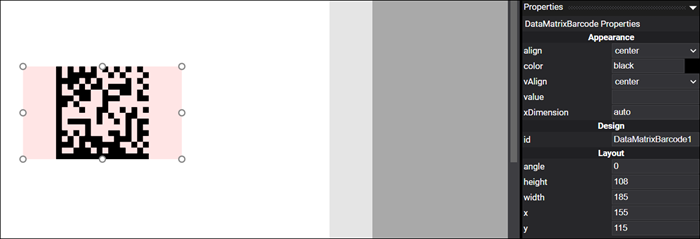
Figure 1. DataMatrixBarcode layout element.
Refer to designer-usersguide-examples for a GitHub example.
Add a DataMatrixBarcode layout element to a report by right-clicking anywhere in a page or report and selecting Add Data Matrix Barcode from the context menu.
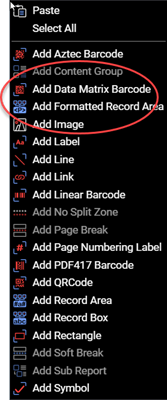
Figure 2. Select Add Data Matrix Barcode from context menu to add a DataMatrixBarcode layout element.
Properties
| Property | Value | Description |
|---|---|---|
| align | center, left, right | A value indicating if the alignment of the DataMatrixBarcode. |
| color | See Colors Users Guide topic. | A value indicating the text color of the DataMatrixBarcode. |
| vAlign | bottom, center, top | The vertical alignment of the DataMatrixBarcode. |
| value | text | The barcode value. |
| xDimension | text | A value indicating the X dimension. |
| id | text | A value indicating the programmatic identifier of the DataMatrixBarcode. |
| angle | numeric | A value indicating the number of degrees to rotate the DataMatrixBarcode. |
| height | numeric | A value indicating the height of the DataMatrixBarcode. |
| width | numeric | A value indicating the width of the DataMatrixBarcode. |
| x | numeric | A value indicating the X coordinate of the DataMatrixBarcode. |
| y | numeric | A value indicating the Y coordinate of the DataMatrixBarcode. |
Dynamically Adding Barcode Value
Of course, Designer's true power lies in dynamically generated reports, and barcodes are no exception. The DataMatrixBarcode layout element allows dynamically specifying the value property as a JSON data field name surrounded by pounds, for example, #upc#.
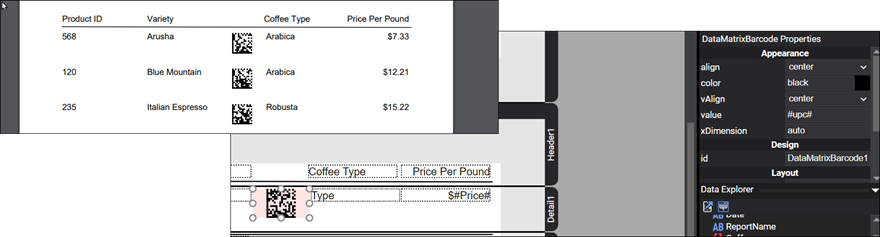
Figure 3. Adding a DataMatrixBarcode layout element to a report.