PageNumberingLabel
 The PageNumberingLabel layout element allows adding page numbering labels to your report.
The PageNumberingLabel layout element allows adding page numbering labels to your report.Use the PageNumberingLabel element to add page numbering to a PDF document.
Refer to designer-usersguide-examples for a GitHub example.
To add a PageNumberingLabel, right-click and select Add Page Numbering Label from the context menu.
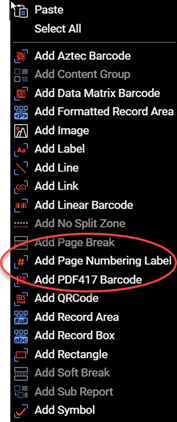
Figure 1. Adding a PageNumberingLabel layout element using the context menu.
Tokens
Use, the following tokens within the text of a PageNumberingLabel. The tokens will be replaced with the appropriate value when the PDF is created. Surround Page Numbering Label elements with the %% character. Examples are provided below.
| Token | Example | Description |
|---|---|---|
| CP | %%CP%% | Current page. The default numbering style is numeric. The current page can be offset using the is offset by the page property. |
| TP | %%TP%% | Total pages. The default numbering style is numeric. The total pages can be offset using the is offset by the pageTotalOffset property. |
All tokens can also contain a numbering style specifier. The numbering style specifier is placed in parenthesis after the token. If no numbering style specifier is given, then the current numbering specifier is used.
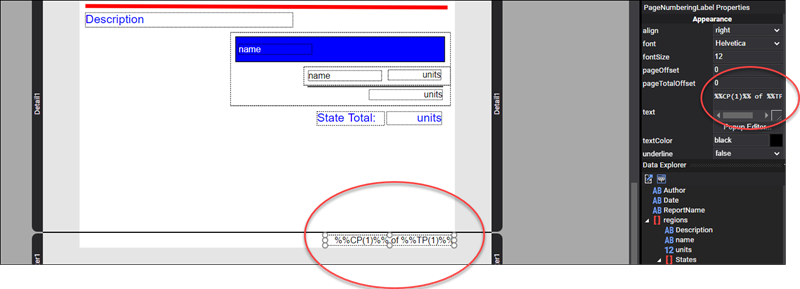
Figure 2. Adding a PageNumberingLabel layout element that specifies page and total pages.
Numbering Styles
Add numbering styles by placing the numbering style in parenthesis after the token. For example, %%CP(I)%% would output an upper-case roman numeral.
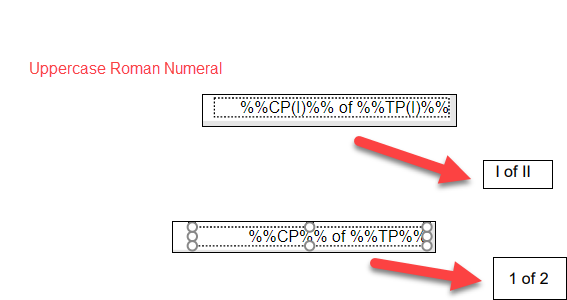
Figure 3. Different ways to format page numbering.
| Numbering Style | Description |
|---|---|
| 1 | Numeric. Arabic numbers are used: 1, 2, 3, etc. |
| i | Lower Case Roman Numerals. Lower case roman numerals are used: i, ii, iii, etc. |
| I | Upper Case Roman Numerals. Upper case roman numerals are used: I, II, III, etc. |
| a | Lower Latin Letters. Lower case Latin letters are used: a, b, c, etc. After z, aa is used followed by bb, cc, etc. |
| A | Upper Latin Letters. Upper case Latin letters are used: A, B, C, etc. After Z, AA is used followed by BB, CC, etc. |
| b | Lower Latin Letters. Lower case Latin letters are used: a, b, c, etc. After z, aa is used followed by ab, ac, etc. |
| B | Lower Latin Letters. Lower case Latin letters are used: A, B, C, etc. After Z, AA is used followed by AB, AC, etc. |
If you have a cover page, and you do not add the label to the cover page, then the report by default starts at page number 2. To start at page one, set the pageNumberingOffset to -1. Then the first page of the report will be 1 rather than 2.
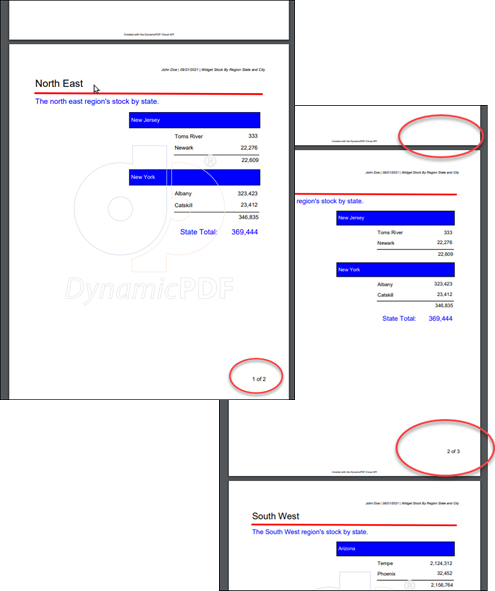
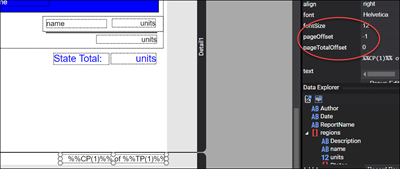
Properties
The PageNumberingLabel element has the following properties.
| Property | Value | Description |
|---|---|---|
| align | center, justify, fullJustify, right, left | A value indicating the alignment of the PageNumberingLabel. |
| font | See fonts UsersGuide. | A value indicating the font to be used for the PageNumberingLabel. |
| fontSize | numeric | A value indicating the font size of the PageNumberingLabel. |
| pageOffset | numeric | A value indicating the page offset for PageNumberingLabel. |
| pageTotalOffset | numeric | A value indicating the page total offset for PageNumberingLabel. |
| rightToLeft | true, false | A value indicating if the text should go from right to left. |
| text | text | A value indicating the text of the PageNumberingLabel. |
| textColor | See Colors Users Guide topic. | A value indicating the text color of the PageNumberingLabel. |
| underline | true, false | A value indicating whether to underline the PageNumberingLabel. |
| vAlign | bottom, center, top | A value indicating the vertical alignment of the PageNumberingLabel. |
| id | text | A value indicating the programmatic identifier of the PageNumberingLabel. |
| angle | numeric | A value indicating the number of degrees to rotate the PageNumberingLabel. |
| height | numeric | A value indicating the height of the PageNumberingLabel. |
| width | numeric | A value indicating the width of the PageNumberingLabel. |
| x | numeric | A value indicating the X coordinate of the PageNumberingLabel. |
| y | numeric | A value indicating the Y coordinate of the PageNumberingLabel. |